ApplySTF
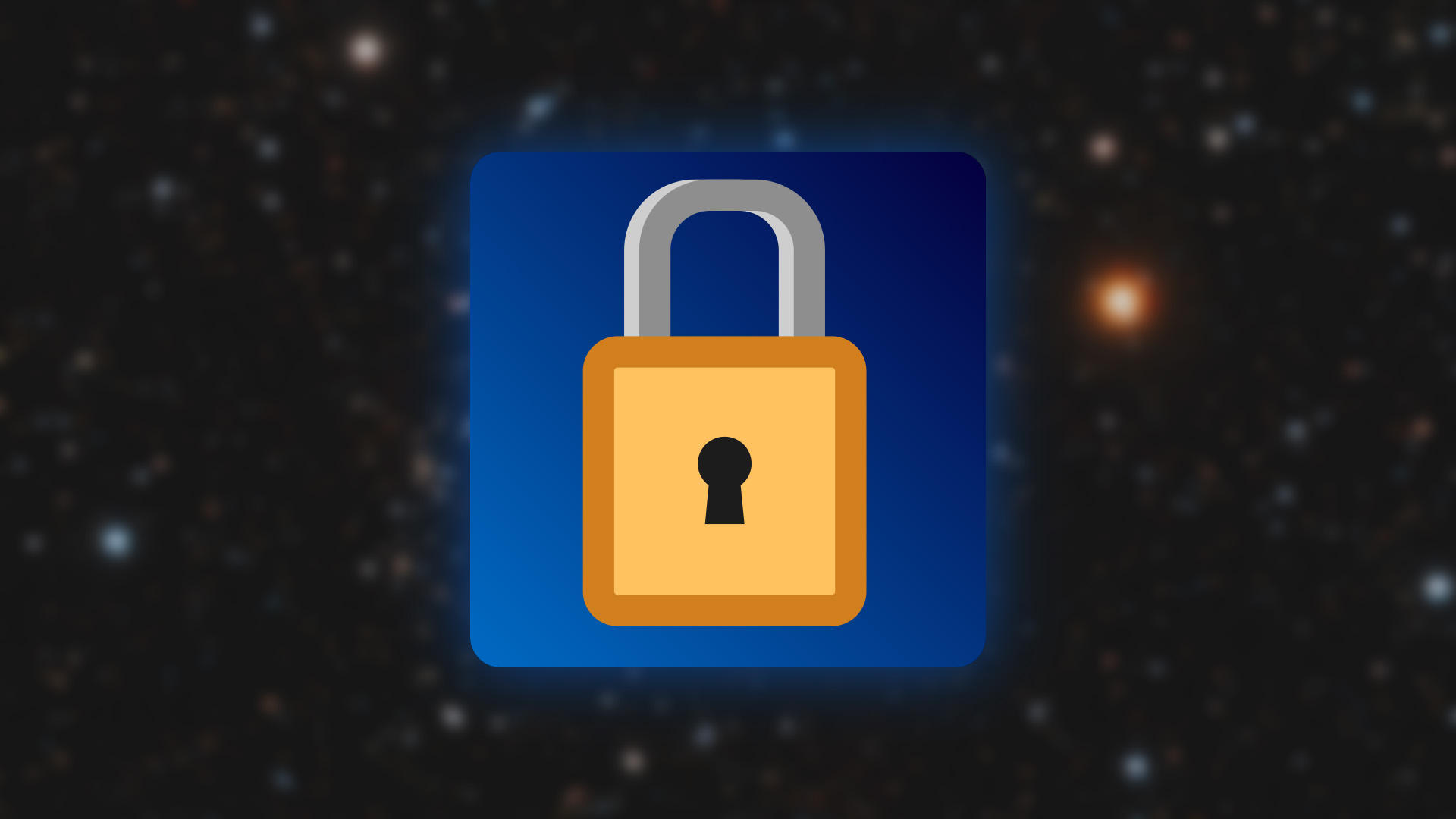
Utility to apply an image’s active STF
Introduction
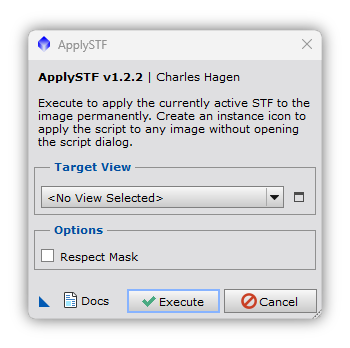
The ScreenTransferFunction process provides more granularity, a better interface for making adjustments, and allows for much higher bitdepth LUTs than HistogramTransformation in the realtime preview. This makes it ideal for performing initial stretches. ApplySTF is a utility that simplifies the process of applying a stretch to an image by automatically transferring and applying the current STF values to a HistogramTransformation instance in one click.
Documentation
The ApplySTF script can be run with or without the dialog. Using the ‘new instance’ button on the bottom left (triangle icon), a desktop icon is created and can be added to a process icon set. Dragging and dropping the instance icon onto an image will apply its active STF.
Target View
The ‘Target View’ group contains a view selector and a button on the right to set the selected image as the target. With the dialog open, set the image you want to apply the STF to. This option does not persist when the instance is iconized.
Respect Mask
Respect any active masks applied to the image when applying the stretch. Disabled by default.
Installation
The ApplySTF script is bundled with several other scripts in the NightPhotons PixInsight repository. To install, navigate to Resources > Updates > Manage Repositories, then click the Add button and paste the repository link found below. Then, Resources > Updates > Check for Updates and restart PixInsight. The scripts should now appear under Scripts > NightPhotons.
Repository
https://raw.githubusercontent.com/charleshagen/pixinsight/main/updates/
NightPhotons PixInsight Repository — (Do not open this link in your browser, there is no web content there)
Troubleshooting
If the scripts do not appear under Scripts > NightPhotons, you may need to feature the scripts. Navigate to Scripts > Feature Scripts, then press Add and select your scripts folder, usually found at C:\Program Files\PixInsight\src\scripts. The scripts should now appear in your list.